Provision Storage on a Controller or Storage Host Using Horizon¶
You must configure the Ceph disks (OSD disks) on controllers or storage hosts to provide container disk storage.
About this task
For more about OSDs, see Storage on Storage Hosts.
Prerequisites
To create or edit an OSD, you must lock the controller or storage host.
When adding storage to a storage host or controller on a Standard system , you must have at least two other unlocked hosts with Ceph monitors. (Ceph monitors typically run on controller-0, controller-1, and storage-0 only).
When adding storage to AIO-SX and AIO-DX system, a single Ceph monitor is required.
An AIO-SX system can be locked independent of the ceph monitor.
An AIO-DX standby controller can be locked independent of ceph monitor status since the ceph monitor runs on the active controller in this configuration.
If you want to use an SSD-backed journal, you must create the journal first. For more about SSD-backed Ceph journals, see Add SSD-Backed Journals Using Horizon.
If you want to assign the OSD to a storage tier other than the default, you must add the storage tier first. For more about storage tiers, see Add a Storage Tier Using the CLI.
Procedure
Lock the host to prepare it for configuration changes.
On the Hosts tab of the Host Inventory page, open the drop-down list for the host, and then select Lock Host.
The host is locked and reported as Locked, Disabled, and Online.
Open the Host Detail page for the host.
To open the Host Detail page, click the name of the host on the Hosts tab of the System Inventory page.
Select the Storage tab to view the disks and storage functions for the node.
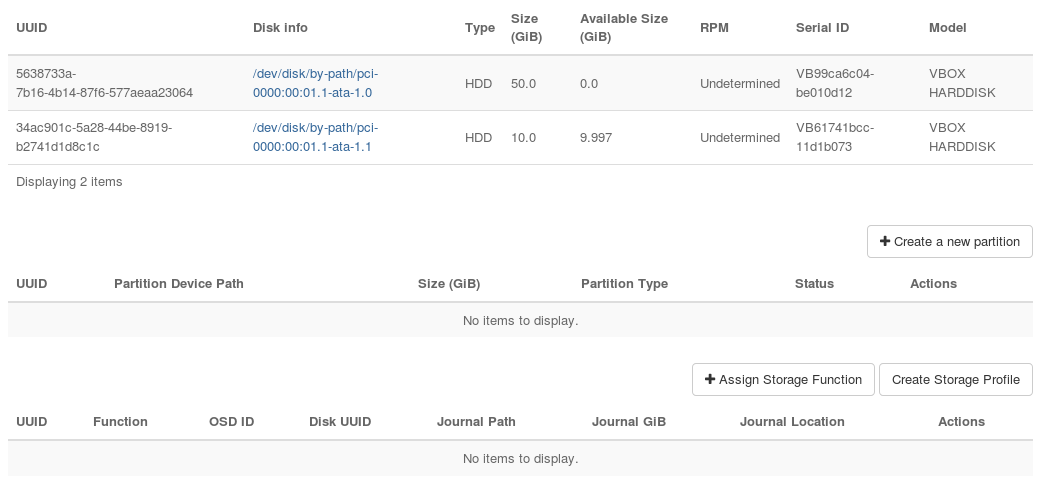
Note
User-defined partitions are not supported on storage hosts.
Add an OSD storage device.
Click Assign Storage Function to open the Assign Storage Function dialog box.
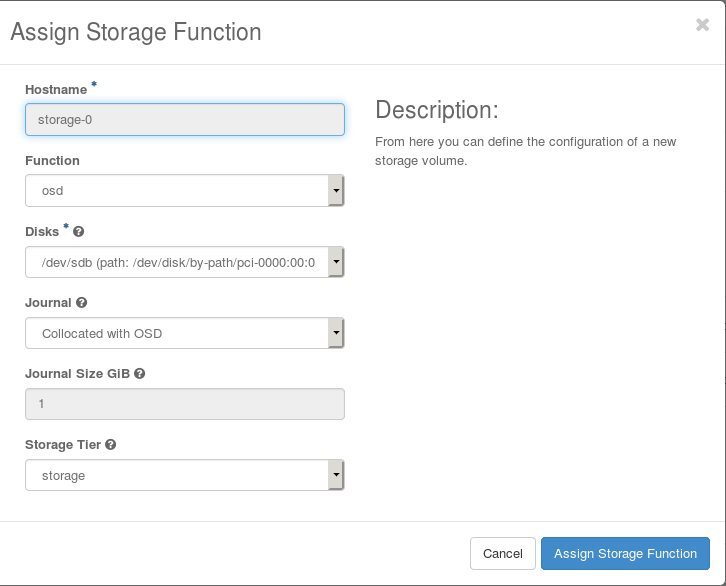
In the Disks field, select the OSD to use for storage.
You cannot use the rootfs disk (dev/sda) for storage functions.
If applicable, specify the size of the Ceph journal.
If an SSD-backed Ceph journal is available, the Journal for the OSD is automatically set to use the SSD or NVMe device assigned for journals. You can optionally adjust the Journal Size. For sizing considerations, refer to the guide.
If no journal function is configured on the host, then the Journal is set to Collocated with OSD, and the Journal Size is set to a default value. These settings cannot be changed.
Select a Storage Tier.
If more than one storage tier is available, select the storage tier for this OSD.
The storage function is added.

Unlock the host to make it available for use.
Select Admin > Platform > Host Inventory.
On the Hosts tab of the Host Inventory page, open the drop-down list for the host, and then select Unlock Host.
The host is rebooted, and the progress of the unlock operation is reported in the Status field.
When the unlock is complete, the host is shown as as Unlocked, Enabled, and Available.
