Configure PCI Passthrough Ethernet Interfaces¶
A passthrough Ethernet interface is a physical PCI Ethernet NIC on a compute node to which a virtual machine is granted direct access. This minimizes packet processing delays but at the same time demands special operational considerations.
About this task
You can specify interfaces when you launch an instance.
Prerequisites
Note
To use PCI passthrough or SR-IOV devices, you must have Intel VT-x and Intel VT-d features enabled in the BIOS.
The exercise assumes that the underlying data network group0-data0 exists already, and that VLAN ID 10 is a valid segmentation ID assigned to project1.
Procedure
Log in as the admin user to the OpenStack Horizon interface.
Lock the compute node you want to configure.
Configure the Ethernet interface to be used as a PCI passthrough interface.
Select Admin > Platform > Host Inventory from the left-hand pane.
Select the Hosts tab.
Click the name of the compute host.
Select the Interfaces tab.
Click the Edit Interface button associated with the interface you want to configure.
The Edit Interface dialog appears.
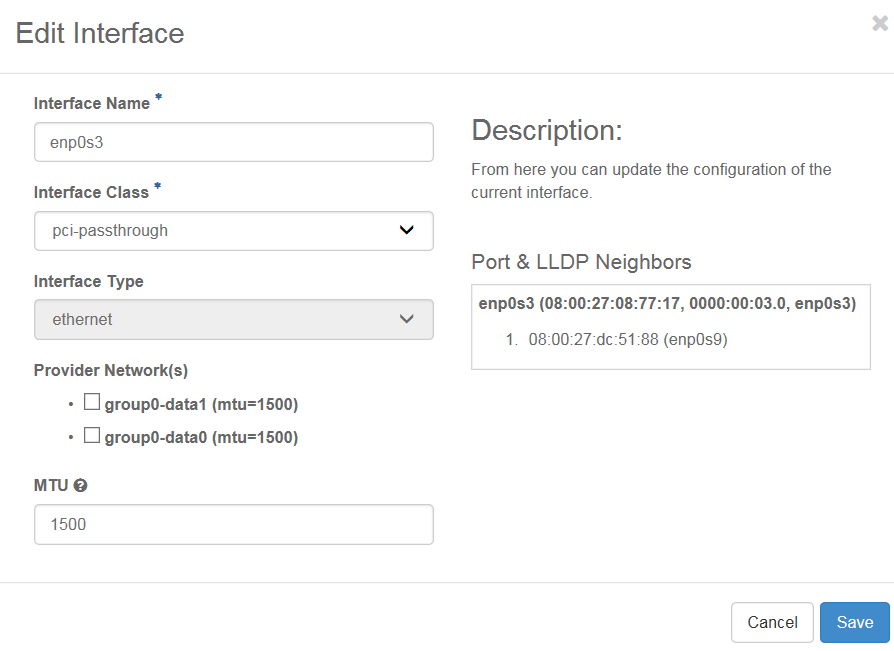
Select pci-passthrough, from the Interface Class drop-down, and then select the data network to attach the interface.
You may also need to change the MTU.
The interface can also be configured from the CLI as illustrated below:
~(keystone_admin)$ system host-if-modify -c pci-passthrough compute-0 enp0s3 ~(keystone_admin)$ system interface-datanetwork-assign compute-0 <enp0s3_interface_uuid> <group0_data0_data_network_uuid>
Create the net0 project network
Select Admin > Network > Networks, select the Networks tab, and then click Create Network. Fill in the Create Network dialog box as illustrated below. You must ensure that:
project1 has access to the project network, either assigning it as the owner, as in the illustration (using Project), or by enabling the shared flag.
The segmentation ID is set to 10.
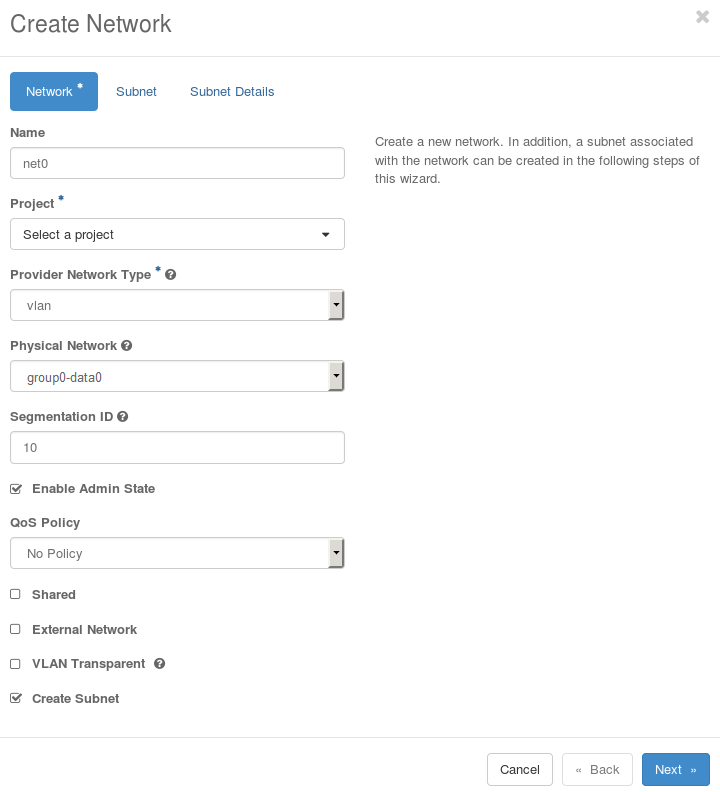
Click the Next button to proceed to the Subnet tab.
Click the Next button to proceed to the Subnet Details tab.
Configure the access switch. Refer to the OEM documentation to configure the access switch.
Configure the physical port on the access switch used to connect to Ethernet interface enp0s3 as an access port with default VLAN ID of 10. Traffic across the connection is therefore untagged, and effectively integrated into the targeted project network.
You can also use a trunk port on the access switch so that it handles tagged packets as well. However, this opens the possibility for guest applications to join other project networks using tagged packets with different VLAN IDs, which might compromise the security of the system. See OpenStack Introduction: L2 Access Switches for other details regarding the configuration of the access switch.
Unlock the compute node.
Create a neutron port with a VNIC type, direct-physical.
The neutron port can also be created from the CLI, using the following command. First, you must set up the environment and determine the correct network UUID to use with the port.
~(keystone_admin)$ source /etc/platform/openrc ~(keystone_admin)$ OS_AUTH_URL=http://keystone.openstack.svc.cluster.local/v3 ~(keystone_admin)$ openstack network list | grep net0 ~(keystone_admin)$ openstack port create --network <uuid_of_net0> --vnic-type direct-physical <port_name>
You have now created a port to be used when launching the server in the next step.
Launch the virtual machine, specifying the port uuid created in Step 7.
Note
You will need to source to the same project selected in the Create Network ‘net0’ in step 4.
~(keystone_admin)$ openstack server create --flavor <flavor_name> --image <image_name> --nic port-id=<port_uuid> <name>
For more information, see the Neutron documentation at: https://docs.openstack.org/neutron/train/admin/config-sriov.html.
Results
The new virtual machine instance is up now. It has a PCI passthrough connection to the net0 project network identified with VLAN ID 10.
Prerequisites
Access switches must be properly configured to ensure that virtual machines using PCI-passthrough or SR-IOV Ethernet interfaces have the expected connectivity. In a common scenario, the virtual machine using these interfaces connects to external end points only, that is, it does not connect to other virtual machines in the same StarlingX OpenStack cluster. In this case:
Traffic between the virtual machine and the access switch can be tagged or untagged.
The connecting port on the access switch is part of a port-based VLAN.
The port-based VLAN provides the required connectivity to external switching and routing equipment needed by guest applications to establish connections to the intended end points.
For connectivity to other virtual machines in the StarlingX OpenStack cluster the following configuration is also required:
The VLAN ID used for the project network, 10 in this example, and the default port VLAN ID of the access port on the switch are the same. This ensures that incoming traffic from the virtual machine is tagged internally by the switch as belonging to VLAN ID 10, and switched to the appropriate exit ports.
