Install StarlingX Kubernetes on Virtual AIO-SX¶
This section describes the steps to install the StarlingX Kubernetes platform on a StarlingX R3.0 virtual All-in-one Simplex deployment configuration.
Install software on controller-0¶
In the last step of Prepare Host and Environment, the controller-0 virtual server ‘simplex-controller-0’ was started by the setup_configuration.sh command.
On the host, attach to the console of virtual controller-0 and select the appropriate installer menu options to start the non-interactive install of StarlingX software on controller-0.
Note
When entering the console, it is very easy to miss the first installer menu selection. Use ESC to navigate to previous menus, to ensure you are at the first installer menu.
virsh console simplex-controller-0
Make the following menu selections in the installer:
First menu: Select ‘All-in-one Controller Configuration’
Second menu: Select ‘Serial Console’
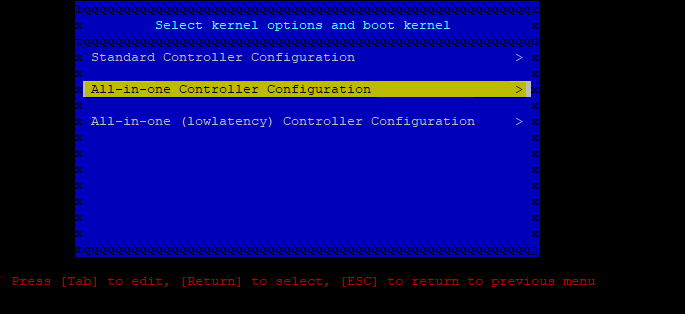
Figure 1: StarlingX Controller Configuration¶
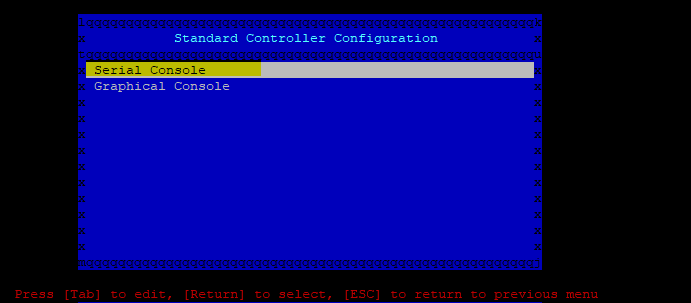
Figure 2: StarlingX Serial Console¶
Wait for the non-interactive install of software to complete and for the server to reboot. This can take 5-10 minutes, depending on the performance of the host machine.
Bootstrap system on controller-0¶
On virtual controller-0:
Log in using the username / password of “sysadmin” / “sysadmin”. When logging in for the first time, you will be forced to change the password.
Login: sysadmin Password: Changing password for sysadmin. (current) UNIX Password: sysadmin New Password: (repeat) New Password:
External connectivity is required to run the Ansible bootstrap playbook.
export CONTROLLER0_OAM_CIDR=10.10.10.3/24 export DEFAULT_OAM_GATEWAY=10.10.10.1 sudo ip address add $CONTROLLER0_OAM_CIDR dev enp7s1 sudo ip link set up dev enp7s1 sudo ip route add default via $DEFAULT_OAM_GATEWAY dev enp7s1
Check the configured network:
localhost:~$ ifconfig enp7s1: flags=4163<UP,BROADCAST,RUNNING,MULTICAST> mtu 1500 inet 10.10.10.3 netmask 255.255.255.0 broadcast 0.0.0.0 inet6 fe80::5054:ff:feb6:10d6 prefixlen 64 scopeid 0x20<link> ether 52:54:00:b6:10:d6 txqueuelen 1000 (Ethernet) RX packets 10 bytes 1151 (1.1 KiB) RX errors 0 dropped 0 overruns 0 frame 0 TX packets 94 bytes 27958 (27.3 KiB) TX errors 0 dropped 0 overruns 0 carrier 0 collisions 0
Specify user configuration overrides for the Ansible bootstrap playbook.
Ansible is used to bootstrap StarlingX on controller-0. Key files for Ansible configuration are:
/etc/ansible/hostsThe default Ansible inventory file. Contains a single host: localhost.
/usr/share/ansible/stx-ansible/playbooks/bootstrap.ymlThe Ansible bootstrap playbook.
/usr/share/ansible/stx-ansible/playbooks/host_vars/bootstrap/default.ymlThe default configuration values for the bootstrap playbook.
sysadmin home directory ($HOME)The default location where Ansible looks for and imports user configuration override files for hosts. For example:
$HOME/<hostname>.yml.
Important
Some Ansible bootstrap parameters cannot be changed or are very difficult to change after installation is complete.
Review the set of install-time-only parameters before installation and confirm that your values for these parameters are correct for the desired installation.
Refer to Ansible install-time-only parameters for details.
Specify the user configuration override file for the Ansible bootstrap playbook using one of the following methods:
Copy the default.yml file listed above to
$HOME/localhost.ymland edit the configurable values as desired (use the commented instructions in the file).
or
Create the minimal user configuration override file as shown in the example below:
cd ~ cat <<EOF > localhost.yml system_mode: simplex dns_servers: - 8.8.8.8 - 8.8.4.4 external_oam_subnet: 10.10.10.0/24 external_oam_gateway_address: 10.10.10.1 external_oam_floating_address: 10.10.10.2 admin_username: admin admin_password: <admin-password> ansible_become_pass: <sysadmin-password> # Add these lines to configure Docker to use a proxy server # docker_http_proxy: http://my.proxy.com:1080 # docker_https_proxy: https://my.proxy.com:1443 # docker_no_proxy: # - 1.2.3.4 EOF
Refer to Ansible Bootstrap Configurations for information on additional Ansible bootstrap configurations for advanced Ansible bootstrap scenarios, such as Docker proxies when deploying behind a firewall, etc. Refer to Docker Proxy Configuration for details about Docker proxy settings.
Run the Ansible bootstrap playbook:
ansible-playbook /usr/share/ansible/stx-ansible/playbooks/bootstrap.yml
Wait for Ansible bootstrap playbook to complete. This can take 5-10 minutes, depending on the performance of the host machine.
The image below shows a typical successful run.

Figure 3: StarlingX Ansible Bootstrap¶
Configure controller-0¶
On virtual controller-0:
Acquire admin credentials:
source /etc/platform/openrc
At this stage, you can see the controller status, it will be in the locked state.
[sysadmin@localhost ~(keystone_admin)]$ system host-list +----+--------------+-------------+----------------+-------------+--------------+ | id | hostname | personality | administrative | operational | availability | +----+--------------+-------------+----------------+-------------+--------------+ | 1 | controller-0 | controller | locked | disabled | online | +----+--------------+-------------+----------------+-------------+--------------+
Configure the OAM interface of controller-0 and specify the attached network as “oam”. Use the OAM port name, for example eth0, that is applicable to your deployment environment:
OAM_IF=enp7s1 system host-if-modify controller-0 $OAM_IF -c platform system interface-network-assign controller-0 $OAM_IF oam
Configure NTP Servers for network time synchronization:
Note
In a virtual environment, this can sometimes cause Ceph clock skew alarms. Also, the virtual instances clock is synchronized with the host clock, so it is not absolutely required to configure NTP in this step.
system ntp-modify ntpservers=0.pool.ntp.org,1.pool.ntp.org
Configure data interfaces for controller-0.
Important
This step is required only if the StarlingX OpenStack application (stx-openstack) will be installed.
1G Huge Pages are not supported in the virtual environment and there is no virtual NIC supporting SRIOV. For that reason, data interfaces are not applicable in the virtual environment for the Kubernetes-only scenario.
For OpenStack only:
DATA0IF=eth1000 DATA1IF=eth1001 export NODE=controller-0 PHYSNET0='physnet0' PHYSNET1='physnet1' SPL=/tmp/tmp-system-port-list SPIL=/tmp/tmp-system-host-if-list system host-port-list ${NODE} --nowrap > ${SPL} system host-if-list -a ${NODE} --nowrap > ${SPIL} DATA0PCIADDR=$(cat $SPL | grep $DATA0IF |awk '{print $8}') DATA1PCIADDR=$(cat $SPL | grep $DATA1IF |awk '{print $8}') DATA0PORTUUID=$(cat $SPL | grep ${DATA0PCIADDR} | awk '{print $2}') DATA1PORTUUID=$(cat $SPL | grep ${DATA1PCIADDR} | awk '{print $2}') DATA0PORTNAME=$(cat $SPL | grep ${DATA0PCIADDR} | awk '{print $4}') DATA1PORTNAME=$(cat $SPL | grep ${DATA1PCIADDR} | awk '{print $4}') DATA0IFUUID=$(cat $SPIL | awk -v DATA0PORTNAME=$DATA0PORTNAME '($12 ~ DATA0PORTNAME) {print $2}') DATA1IFUUID=$(cat $SPIL | awk -v DATA1PORTNAME=$DATA1PORTNAME '($12 ~ DATA1PORTNAME) {print $2}') system datanetwork-add ${PHYSNET0} vlan system datanetwork-add ${PHYSNET1} vlan system host-if-modify -m 1500 -n data0 -c data ${NODE} ${DATA0IFUUID} system host-if-modify -m 1500 -n data1 -c data ${NODE} ${DATA1IFUUID} system interface-datanetwork-assign ${NODE} ${DATA0IFUUID} ${PHYSNET0} system interface-datanetwork-assign ${NODE} ${DATA1IFUUID} ${PHYSNET1}Add an OSD on controller-0 for Ceph:
system host-disk-list controller-0 system host-disk-list controller-0 | awk '/\/dev\/sdb/{print $2}' | xargs -i system host-stor-add controller-0 {} system host-stor-list controller-0
If required, and not already done as part of bootstrap, configure Docker to use a proxy server.
List Docker proxy parameters:
system service-parameter-list platform docker
Refer to Docker Proxy Configuration for details about Docker proxy settings.
OpenStack-specific host configuration¶
Important
This step is required only if the StarlingX OpenStack application (stx-openstack) will be installed.
For OpenStack only: Assign OpenStack host labels to controller-0 in support of installing the stx-openstack manifest/helm-charts later.
system host-label-assign controller-0 openstack-control-plane=enabled system host-label-assign controller-0 openstack-compute-node=enabled system host-label-assign controller-0 openvswitch=enabled system host-label-assign controller-0 sriov=enabled
For OpenStack only: A vSwitch is required.
The default vSwitch is containerized OVS that is packaged with the stx-openstack manifest/helm-charts. StarlingX provides the option to use OVS-DPDK on the host, however, in the virtual environment OVS-DPDK is NOT supported, only OVS is supported. Therefore, simply use the default OVS vSwitch here.
For OpenStack Only: Set up disk partition for nova-local volume group, which is needed for stx-openstack nova ephemeral disks.
export NODE=controller-0 echo ">>> Getting root disk info" ROOT_DISK=$(system host-show ${NODE} | grep rootfs | awk '{print $4}') ROOT_DISK_UUID=$(system host-disk-list ${NODE} --nowrap | grep ${ROOT_DISK} | awk '{print $2}') echo "Root disk: $ROOT_DISK, UUID: $ROOT_DISK_UUID" echo ">>>> Configuring nova-local" NOVA_SIZE=34 NOVA_PARTITION=$(system host-disk-partition-add -t lvm_phys_vol ${NODE} ${ROOT_DISK_UUID} ${NOVA_SIZE}) NOVA_PARTITION_UUID=$(echo ${NOVA_PARTITION} | grep -ow "| uuid | [a-z0-9\-]* |" | awk '{print $4}') system host-lvg-add ${NODE} nova-local system host-pv-add ${NODE} nova-local ${NOVA_PARTITION_UUID} sleep 2
Unlock controller-0¶
Unlock virtual controller-0 to bring it into service:
system host-unlock controller-0
Controller-0 will reboot to apply configuration changes and come into service. This can take 5-10 minutes, depending on the performance of the host machine.
Note
Once the controller comes back up, check the status of controller-0. It should now show “unlocked”, “enabled”, “available” and “provisioned”.
[sysadmin@controller-0 ~(keystone_admin)]$ system host-list
+----+--------------+-------------+----------------+-------------+--------------+
| id | hostname | personality | administrative | operational | availability |
+----+--------------+-------------+----------------+-------------+--------------+
| 1 | controller-0 | controller | unlocked | enabled | available |
+----+--------------+-------------+----------------+-------------+--------------+
[sysadmin@controller-0 ~(keystone_admin)]$
===============================================
[sysadmin@controller-0 ~(keystone_admin)]$ system host-show controller-0
+-----------------------+------------------------------------------------------------ ----------+
| Property | Value |
+-----------------------+------------------------------------------------------------ ----------+
| action | none |
| administrative | unlocked |
| availability | available |
| bm_ip | None |
| bm_type | none |
| bm_username | None |
| boot_device | /dev/disk/by-path/pci-0000:00:1f.2-ata-1.0 |
| capabilities | {u'stor_function': u'monitor', u'Personality': u'Controller-Active'} |
| clock_synchronization | ntp |
| config_applied | 03e22d8b-1b1f-4c52-9500-96afad295d9a |
| config_status | None |
| config_target | 03e22d8b-1b1f-4c52-9500-96afad295d9a |
| console | ttyS0,115200 |
| created_at | 2020-03-09T12:34:34.866469+00:00 |
| hostname | controller-0 |
| id | 1 |
| install_output | text |
| install_state | None |
| install_state_info | None |
| inv_state | inventoried |
| invprovision | provisioned |
| location | {} |
| mgmt_ip | 192.168.204.2 |
| mgmt_mac | 00:00:00:00:00:00 |
| operational | enabled |
| personality | controller |
| reserved | False |
| rootfs_device | /dev/disk/by-path/pci-0000:00:1f.2-ata-1.0 |
| serialid | None |
| software_load | 19.12 |
| subfunction_avail | available |
| subfunction_oper | enabled |
| subfunctions | controller,worker |
| task | |
| tboot | false |
| ttys_dcd | None |
| updated_at | 2020-03-09T14:10:42.362846+00:00 |
| uptime | 991 |
| uuid | 66aa842e-84a2-4041-b93e-f0275cde8784 |
| vim_progress_status | services-enabled |
+-----------------------+------------------------------------------------------------ ----------+
Next steps¶
Your Kubernetes cluster is now up and running.
For instructions on how to access StarlingX Kubernetes see Access StarlingX Kubernetes R3.0.
For instructions on how to install and access StarlingX OpenStack see StarlingX OpenStack.
