Increase Controller Filesystem Storage Allotments Using Horizon¶
Using the Horizon Web interface, you can increase the allotments for controller-based storage.
About this task
If you prefer, you can use the CLI. See Increase Controller Filesystem Storage Allotments Using the CLI.
The requested changes are checked against available space on the affected disks; if there is not enough, the changes are disallowed.
To provide more space for the controller filesystem, you can replace the primary disk.
With the exception of the Ceph monitor space, you can resize logical volumes of the filesystem without doing a reboot. Resizing the Ceph monitor requires a reboot.
Caution
Decreasing the filesystem size is not supported.
For more about controller-based storage, see StarlingX Storage Configuration and Management: Storage on Controller Hosts.
Prerequisites
Before changing storage allotments, prepare as follows:
Record the current configuration settings in case they need to be restored (for example, because of an unexpected interruption during changes to the system configuration). Consult the configuration plan for your system.
Ensure that the BIOS boot settings for the host are appropriate for a reinstall operation.
If necessary, install replacement disks in the controllers.
If you do not need to replace disks, you can skip this step. Be sure to include the headroom required on the primary disk.
To replace disks in the controllers, see StarlingX Node Configuration and Management: Change Hardware Components for a Controller Host.
Add and assign enough disk partition space to accommodate the increased filesystem size.
Procedure
Edit the disk storage allotments.
In the StarlingX Horizon interface, open the System Configuration pane.
The System Configuration pane is available from Admin > Platform > System Configuration in the left-hand pane.
Select the Controller Filesystem tab.
The Controller Filesystem page appears, showing the currently defined storage allotments.
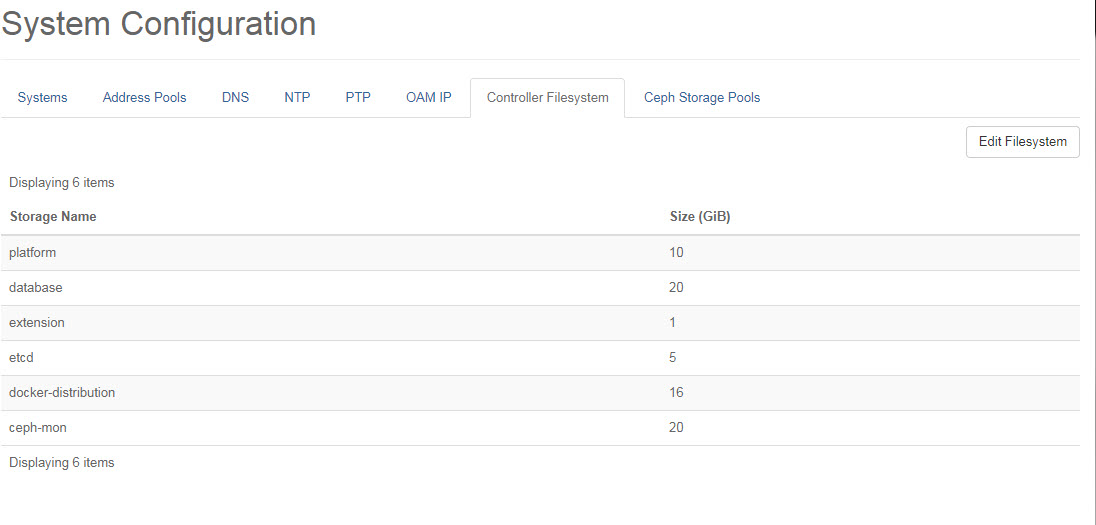
Click Edit Filesystem.
The Edit Controller Filesystem dialog box appears.
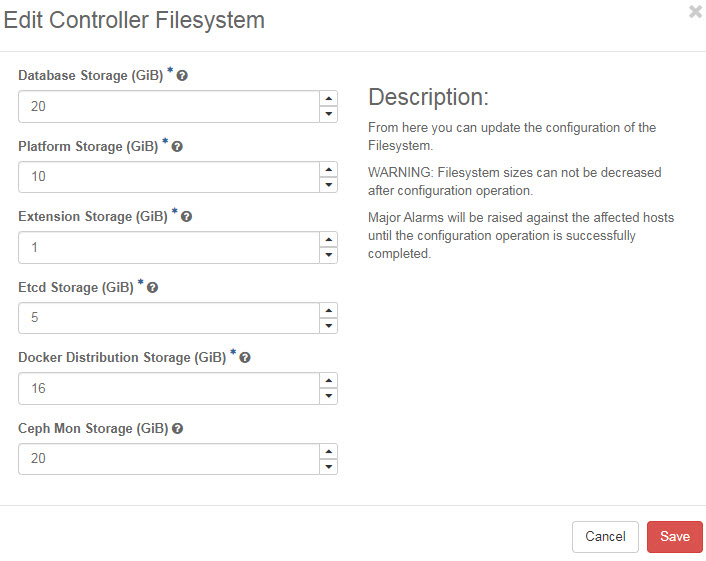
Replace the storage allotments as required.
Click Save.
This raises major alarms against the controllers (250.001 Configuration out-of-date). You can view the alarms on the Fault Management page. In addition, the status Config out-of-date is shown for the controllers in the Hosts list.
Confirm that the 250.001 Configuration out-of-date alarms are cleared for both controllers as the configuration is deployed in the background.
Postrequisites
After making these changes, ensure that the configuration plan for your system is updated with the new storage allotments and disk sizes.
