Configure Ethernet Interfaces Using Horizon¶
You can attach an Ethernet interface to a network by editing the interface.
When a worker or storage node is added to StarlingX and initialized, Ethernet interfaces are created automatically for each physical port detected. To support installation using PXE booting, one interface is attached automatically to the internal management network. You must attach additional interfaces manually before you can unlock the node.
For a network that uses Ethernet interfaces, you can edit an existing Ethernet interface on the node to attach it, as described in this topic. You can also do this from the CLI. For more information, see Attach Ethernet Interfaces to Networks Using the CLI.
For a network that uses aggregated Ethernet or VLAN interfaces, you must create an interface in order to attach it, see Configure Aggregated Ethernet Interfaces Using Horizon or Configure VLAN Interfaces Using Horizon.
For general information about interface provisioning, see Interface Provisioning. For more about the available settings for different types of interface, see Interface Settings.
Procedure
Open the Host Detail page for the host.
Open the Host Inventory page, available from Admin > Platform > Host Inventory in the left-hand pane.
Select the Hosts tab, and then in the Host Name column, click the name of the host.
Select the Interfaces tab.
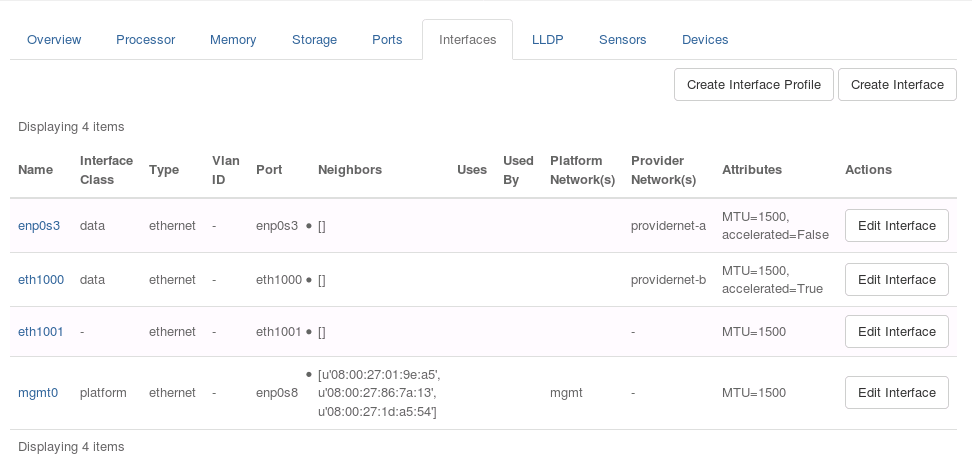
Click Edit Interface for the interface you want to attach to a network.
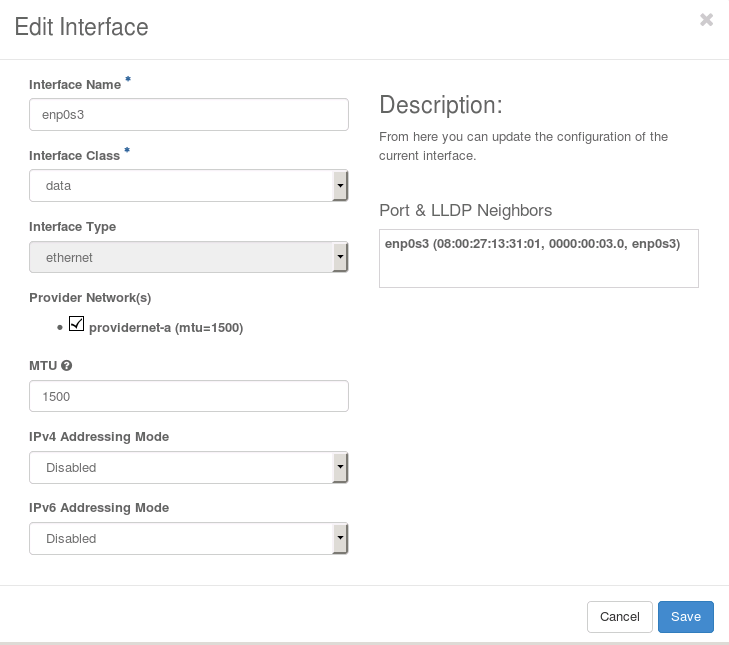
For an Ethernet interface, the Port is already selected.
Select the interface class for the interface.
Complete the required information for the type of interface.
Note
For a StarlingX OpenStack application data interface attached to a data network, the MTU must be equal to or larger than the MTU of the data network to which the interface is attached.
Click Save to save your changes and close the dialog box.
Results
The interface is attached to the network.
