Create a Firmware Update Orchestration Strategy using Horizon¶
Use the Horizon Web interface as an alternative to the CLI for managing device /firmware image update strategies (Firmware update).
To use the CLI, see Device Image Update Orchestration.
To update device/firmware image Central Cloud’s RegionOne and the subclouds, you must create an update strategy for Distributed Cloud fw-update-strategy Orchestration.
About this task
Only one type of dcmanager strategy can exist at a time. The strategy controls how the subclouds are updated (for example, serially or in parallel).
Prerequisites
You must be in the SystemController region. To change the mode, see RegionOne and SystemController Modes.
Procedure
Select the SystemController region.
Select Distributed Cloud Admin > Orchestration.
Select the Orchestration Strategy tab on the Orchestration page.
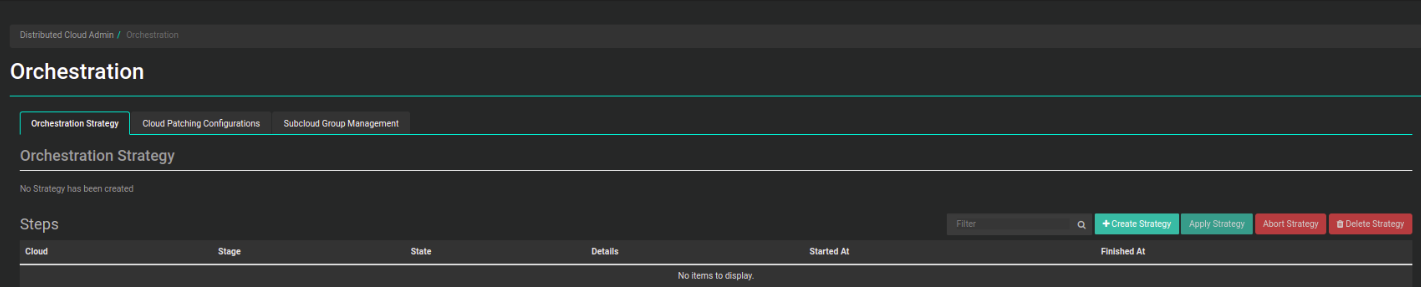
Orchestration Strategy¶
Create a new strategy.
Click Create Strategy. In the Create Strategy dialog box, adjust the settings as needed.
- Strategy Type
Firmware
- Apply to
Subcloud or Subcloud Group
- Subcloud
Enter the subcloud name
- Subcloud Group
Enter the subcloud group name only if you select the Apply to: Subcloud Group option.
- Stop on Failure
Default: True
Determines whether update orchestration failure for a subcloud prevents application to subsequent subclouds.
- Subcloud Apply Type
Parallel or Serial, default Parallel. Determines whether the subclouds are updated in parallel or serially.
- Maximum Parallel Subclouds
Default: 20
If this is not specified using the CLI, the values for
max_parallel_subcloudsdefined for each subcloud group will be used by default.- Force
Default: False
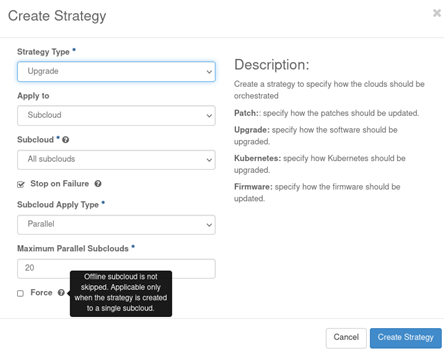
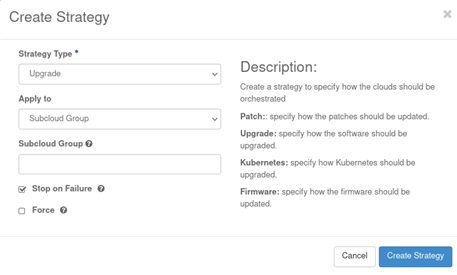
Create a strategy¶
Adjust how device image nodes are updated on RegionOne and the subclouds.
Save the new strategy.
Click Create Strategy.
Results
Only subclouds in the Managed state and whose patching sync status is
out-of-sync are added to the list. To change the firmware upgrade strategy
settings, you must delete the current strategy and create a new one. You must
confirm before applying the strategy. If the created strategy is older than 60
minutes, a warning message will be displayed. You can simply apply
the strategy or first verify that it is still valid.
