Add a Static IP Address to a Data Interface¶
You can add static IP addresses to a data interface using the web administration interface or the CLI.
About this task
For VXLAN connectivity between VMs, you must add appropriate endpoint IP addresses to the compute node interfaces. You can add individual static addresses, or you can assign addresses from a pool associated with the data interface. For more about using address pools, see Using IP Address Pools for Data Interfaces.
To add a static IP address using the OpenStack Horizon, refer to the following steps. To use the CLI, see Managing Data Interface Static IP Addresses Using the CLI.
Prerequisites
To make interface changes, you must lock the compute host first.
Procedure
Lock the compute host.
Set the interface to support an IPv4 or IPv6 address, or both.
Select Admin > Platform > Host Inventory to open the Host Inventory page.
Select the Host tab, and then double-click the compute host to open the Host Detail page.
Select the Interfaces tab and click Edit Interface for the data interface you want to edit.
In the Edit Interface dialog box, set the IPv4 Addressing Mode or the IPv6 Addressing Mode to Static.
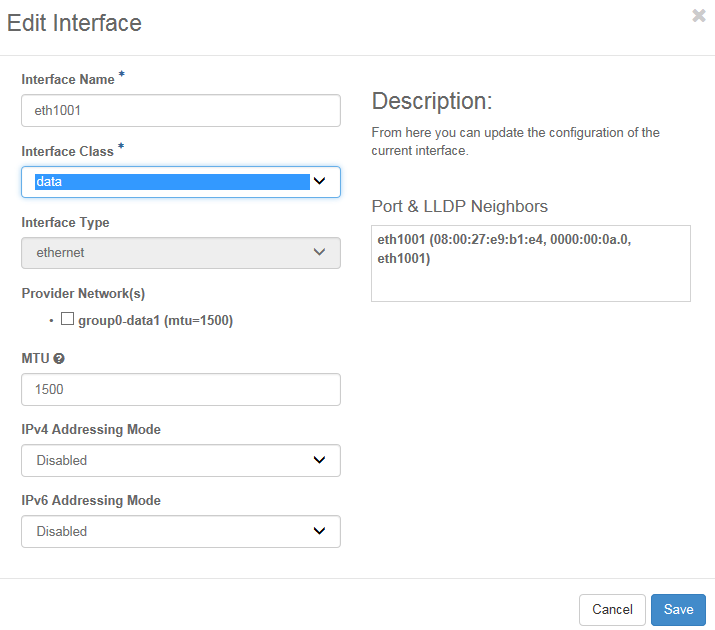
Add an IPv4 or IPv6 address to the interface.
On the Host Detail page, click the Name of the interface to open the Interface Detail page.
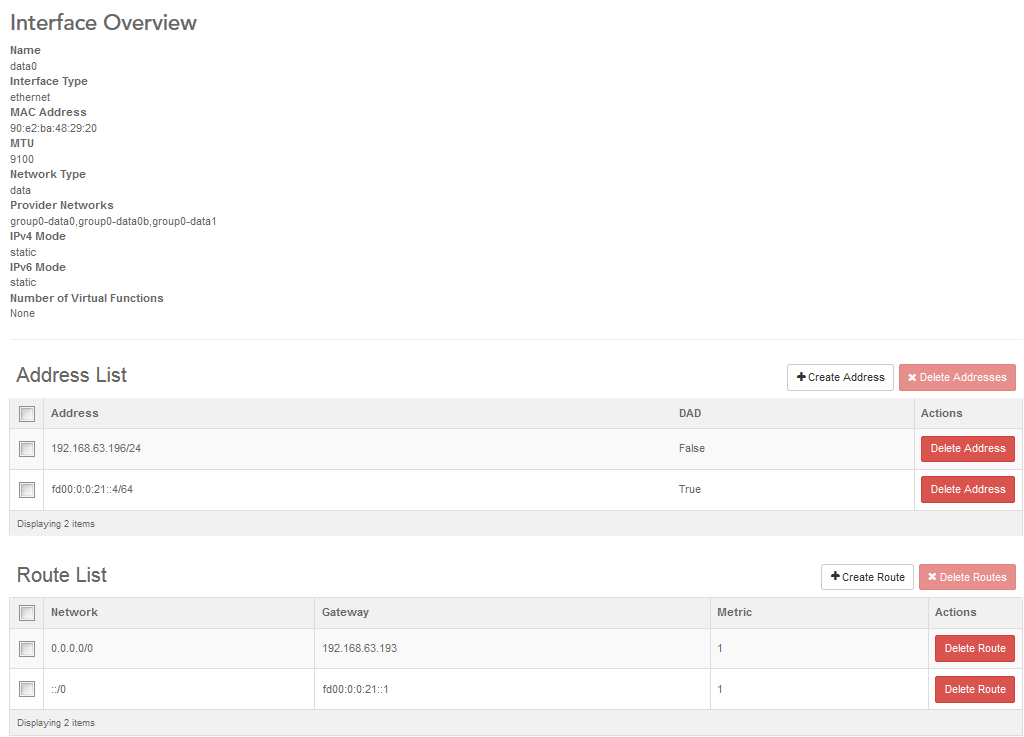
Click Create Address to open the Create Address dialog box.
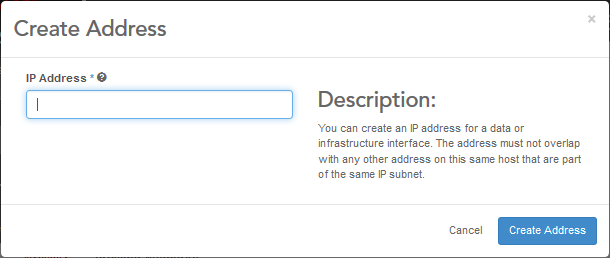
Enter the IPv4 or IPv6 address and netmask (for example, 192.168.1.3/24), and then click Create Address.
The new address is added to the Address List.
Unlock the compute node and wait for it to become available.
For more information, see Managing Data Interface Static IP Addresses Using the CLI
