Hosts Tab¶
The Hosts tab on the Host Inventory page provides an overview of the current state of all hosts in the StarlingX. From this tab you can obtain detailed information about the hosts, and execute maintenance operations.
A sample Hosts tab is illustrated below:
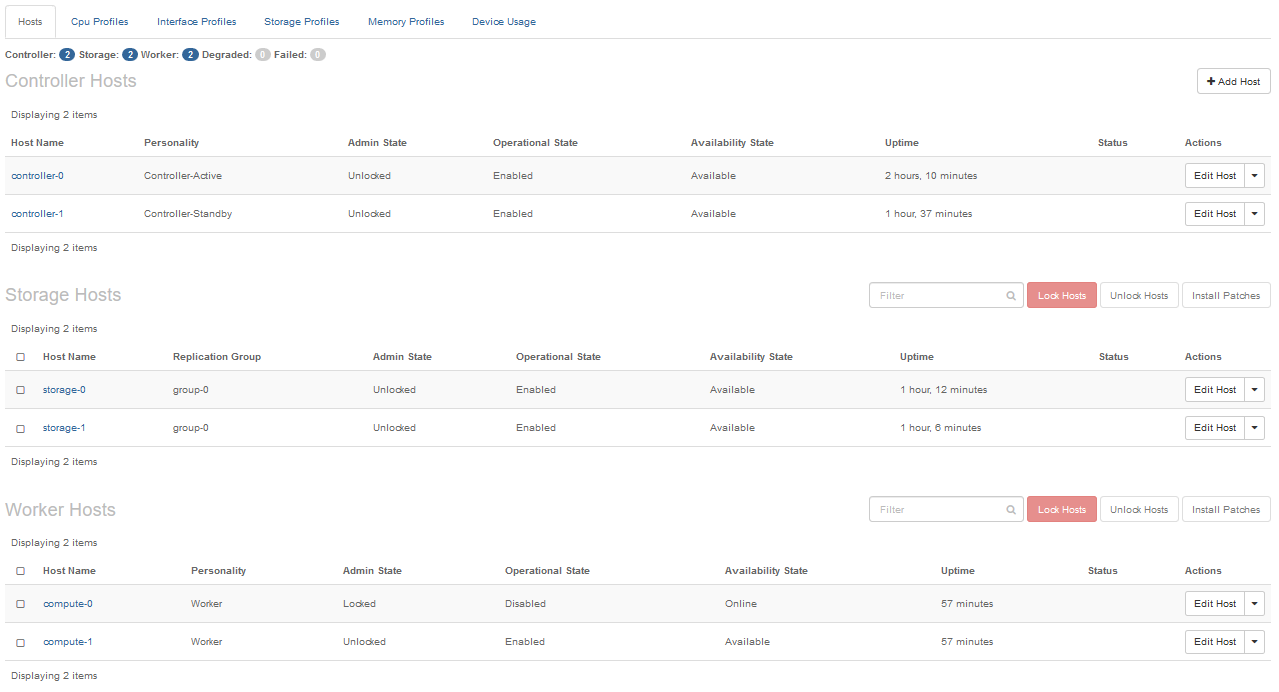
- Host Name
The name assigned to the host. This is an active link pointing to the detailed inventory page for the host. For more information, see Host Details Page.
- Personality
The personality of the host; one of controller, worker, or storage.
- Replication Group
For a storage host, the group to which the host belongs. Data is replicated on each host in the group.
- Admin State
The administrative state of the host:
- Locked
The host is administratively prohibited from performing services. This is the initial state for hosts auto-discovered in the cluster.
A controller node in this state is not functioning in HA mode, and it is not running any active controller services.
Worker and storage nodes in this state do not provide any service. In particular, a locked worker node is not running any containers, and no new ones will be scheduled to run on it.
- Unlocked
The host is administratively in service.
A controller node in this state, and not in the failed state, is active in its HA role, and is running the assigned controller services.
A worker node in this state, and not in the failed state, is eligible for regular scheduling and maintenance operations on containers (hosted applications).
If the node’s vSwitch type is set to none, the number of vSwitch CPUs must be 0 before unlocking the host.
If the node’s vSwitch type is set to ovs-dpdk, the number of vSwitch CPUs must be at lease 1 before unlocking the host.
You can set the number of vSwitch CPU using the host-cpu-modify CPU command or the Horizon Web interface.
A storage node in this state, and not in the failed state, provides storage services.
- Operational State
The operational state of the host:
- Disabled
Indicates that the host is not providing the expected services. This can be because it is in the process of being unlocked, a failure has occurred, or it is being automatically recovered from a failure.
- Enabled
Indicates that the host is providing the expected services, even if its operational environment is compromised. In the latter case, the host is reported to be in the Degraded availability state, in which case, state maintenance is constantly trying to recover the host to the fully Available state through in-service testing.
- Availability State
The availability state of the host. It can be in one of the following states:
- Offline
The host is known to StarlingX, but is not reachable for maintenance purposes.
- Online
The host is reachable and ready to be unlocked.
- InTest
A transient state that occurs when transitioning from locked, or from a Failed operational state, to unlocked states. While in this state, the host is executing a series of tests to validate its hardware and software integrity.
- Available
The host is fully operational and providing services.
- Degraded
The host is experiencing compromised operational conditions, such as low memory, but is still providing the expected services. Details about the compromised conditions are available through the alarms subsystem.
- Uptime
The uptime of the host, as reported by the system maintenance service.
- Status
An indicator of the immediate activity occurring on the host. It reports transitory steps such as booting, initializing, configuration out of date, and in-test, which a host goes through as it transitions from one administrative or availability state to another.
- Actions
The actions column presents an Edit Host button and a drop-down menu.
The Edit Host button displays the Edit Host window, as illustrated below for a worker node:
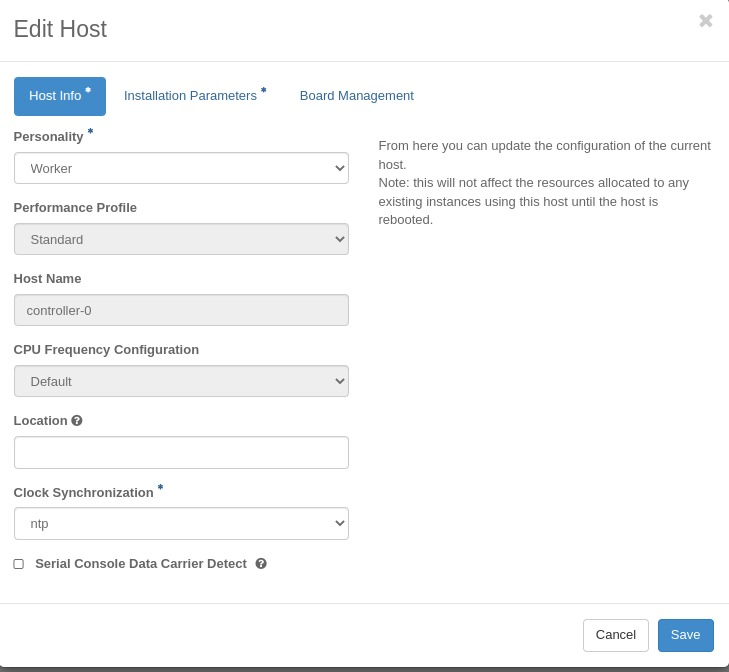
This is the same window you use to assign the host’s personality when installing the StarlingX software on the host.
The Host Info tab provides access for adding and modifying the Personality, Location, Host Name (controller, worker and storage nodes only), Clock Synchronization (NTP/PTP), and applying profiles.
Personality: Select the personality or type of host.
Host Name: Hostname of the host.
CPU Frequency Configuration: Configure a host’s CPU cores maximum frequency. If you select the Custom option, a dropbox to edit the host’s Max CPU Frequency will be opened or selecting the Default option, the host’s Max CPU Frequency will be restored to the
max_cpu_mhz_allowedvalue.Location: Type a physical location for the host to help identify the host.
Clock Synchronization: Clock synchronization, NTP or PTP. The default is NTP.
Serial Console Data Carrier Detect: Select this option to have any active console session automatically logged out when the serial console cable is disconnected. The server must support data carrier detect on the serial console port.
The Installation Parameters tab provides access to installation settings. Changes take effect if the host is re-installed. For more information, see the document that pertains to your StarlingX configuration.
Next to the Edit Host button is a drop-down menu used for maintenance operations. The available operations depend on the host type and state.
- Lock Host
Attempts to bring an unlocked host out of service. For more information, see Lock a Host Using Horizon.
- Forced Lock Host
Forces an unlocked host to be out of service. For more information, see Force Locking a Host Using Horizon.
- Swact Host
This operation is available on controller nodes only. It initiates a switch of the active/standby roles between two controllers. For more information, see Swact Controllers Using Horizon.
- Unlock Host
Brings a locked host into service. For more information, see Unlock a Host Using Horizon.
- Reboot Host
Gracefully restart a locked host, ensuring that all system processes are properly shut off first. For more information, see Reboot a Host Using Horizon.
- Reinstall Host
Forces a full re-installation of the StarlingX software on a locked host. The host’s hard drive is erased, and the installation process is started afresh.
For more information, see Reinstall a Host Using Horizon.
- Power Off Host
Gracefully powers off the host, ensuring that all system processes are properly shut off first. For more information, see Power off a Host Using Horizon.
Note
On a StarlingX Simplex system, this function is not available.
- Power On Host
Powers on the host. For more information, see Power on a Host Using Horizon.
Note
On a StarlingX Simplex system, this function is not available.
- Reset Host
Performs an out-of-band reset, stopping and restarting the host without ensuring that all system processes are shut off first. For more information, see Reset a Host Using Horizon.
Use this selection only if Reboot Host fails.
Note
On a StarlingX Simplex system, this function is not available.
- Delete Host
Removes the host from the inventory database, and erases its hard drive. For more information, see Delete a Host Using Horizon.
- Install Patches
Initiates any pending software update operations. Once successfully executed, the host returns back to the locked state.
