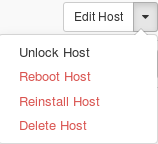Start the System¶
Restarting an entire StarlingX system may become necessary, for instance, after the underlying hardware has been shut down and physically moved.
This may be necessary, for instance, after the underlying hardware has been shut down and physically moved.
Procedure
Boot up controller-0.
Apply power to the system.
Log in using a local console or BMC console.
Use the system host-list command to ensure that the host is fully booted before proceeding.
Boot on and unlock controller-1.
Apply power to the system.
Log in using a local console or BMC console.
Unlock the system.
Use the system host-list command to ensure that the host is fully booted before proceeding.
Power on storage-0.
Note
This step applies to Ceph-backed systems (systems with storage nodes) only.
Apply power to the system.
Log in using a local console or BMC console.
Use the system host-list command to ensure that the host is fully booted before proceeding.
Power on and unlock storage-1.
Note
This step applies to Ceph-backed systems (systems with storage nodes) only.
Apply power to the system.
Log in using a local console or BMC console.
Unlock the system.
Use the system host-list command to ensure that the host is fully booted before proceeding.
Power on and unlock each worker node.