Configure Aggregated Ethernet Interfaces Using Horizon¶
You can increase throughput by adding interfaces to a LAG on a host using the Horizon web interface.
StarlingX supports up to four ports in a LAG.
For general information about interface provisioning, see Interface Provisioning. For more about the available settings for different types of interface, see Interface Settings.
Procedure
Open the Host Detail page for the host.
Open the Host Inventory page, available from Admin > Platform > Host Inventory in the left-hand pane.
Select the Hosts tab, and then in the Host Name column, click the name of the host.
Select the Interfaces tab.
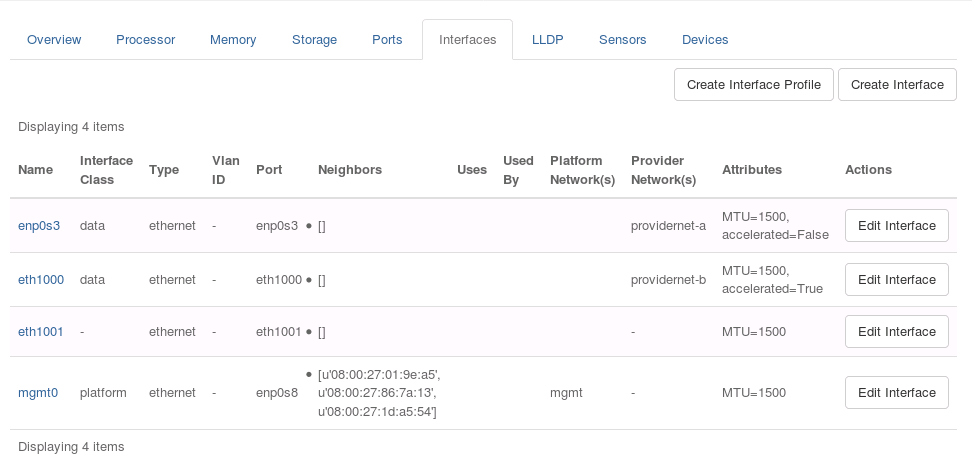
Click Create Interface.
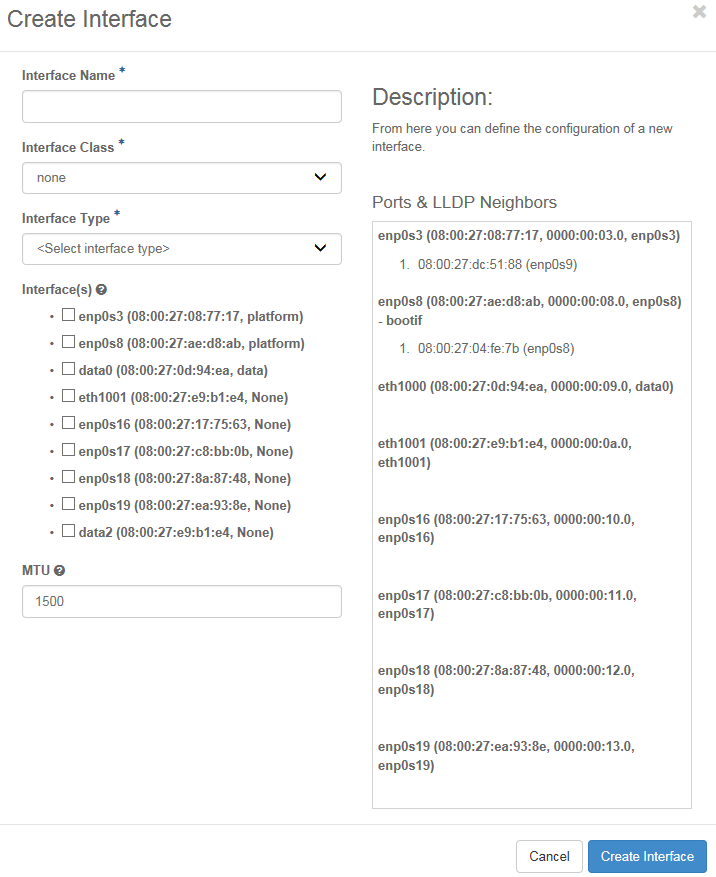
Select the class of the interface, from the Interface Class drop-down menu.
If required, open the Interface Type drop-down menu, and select aggregated ethernet.
Set the Aggregated Ethernet - Mode.
From the Interfaces list, select the Ethernet interfaces used to attach this interface to the network.
Complete any other settings required for the Interface Class.
Note
For a StarlingX OpenStack application data interface attached to a data network, the MTU must be equal to or larger than the MTU of the data network to which the interface is attached.
Caution
To avoid potential internal inconsistencies, do not use upper case characters when creating interface names. Some components normalize all interface names to lower case.
To save your changes and close the dialog box, click Create Interface.
Results
The interface is created and attached to the network.
