Configure VLAN Interfaces Using Horizon¶
You can attach an interface to multiple networks using VLAN tagging.
If the cluster is configured with VLAN-tagged networks, you can share an Ethernet interface by attaching it to one or more VLAN-tagged networks. You can do this using the Horizon Web interface or the CLI.
Note
When attaching a StarlingX OpenStack application to a data network using a VLAN interface, you cannot select a VLAN data network (stacked VLANs are not supported).
Procedure
Open the Host Detail page for the host.
Open the Host Inventory page, available from Admin > Platform > Host Inventory in the left-hand pane.
Select the Hosts tab, and then in the Host Name column, click the name of the host.
Select the Interfaces tab.
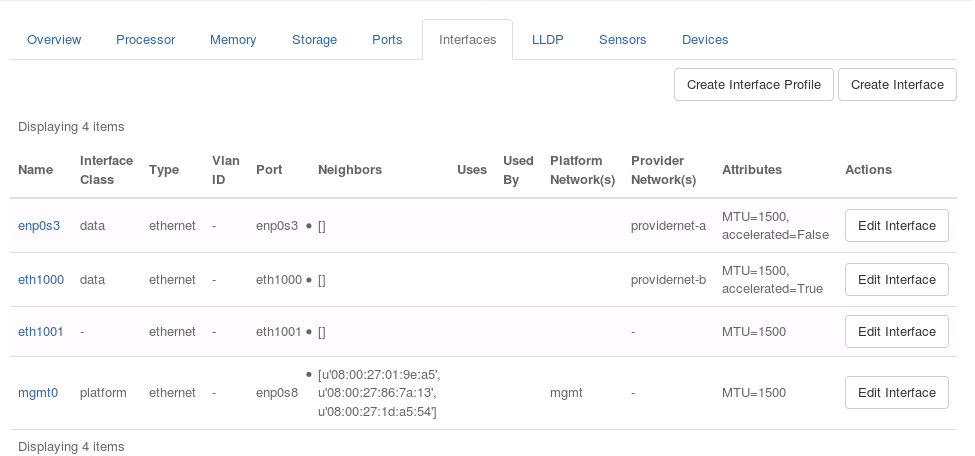
Click Create Interface.
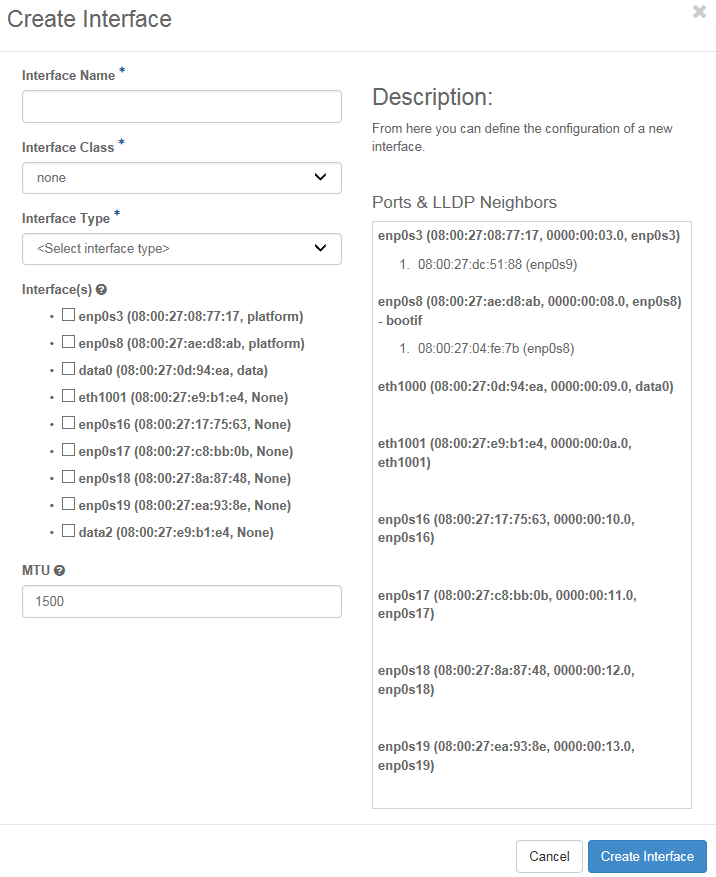
Select the type of network for the interface.
Open the Interface Type drop-down menu, and select vlan.
In the Vlan ID field, type a unique VLAN identifier for the network.
From the Interfaces(s) list, select the Ethernet interfaces used to attach this interface to the network.
Complete any other settings required for the Interface Class.
Note
For a StarlingX OpenStack application data interface attached to a data network, the MTU must be equal to or larger than the MTU of the provider data network to which the interface is attached.
Caution
To avoid potential internal inconsistencies, do not use upper case characters when creating interface names. Some components normalize all interface names to lower case.
To save your changes and close the dialog box, click Create Interface.
Results
The interface is created and attached to the network.
