Create an Upgrade Orchestration using Horizon¶
Prerequisites
You must have completed the procedure in Distributed Upgrade Orchestration Process using the CLI.
Procedure
Review the upgrade status for the subclouds.
After the System Controller upgrade is completed, wait for 10 minutes for the
load_sync_statusof all subclouds to be updated. To check the subclouds status:Select the SystemController region.
Select Distributed Cloud Admin > Cloud Overview.
Create the strategy.
Select the SystemController region.
Select Distributed Cloud Admin > Orchestration.
On the Orchestration page, select the Orchestration Strategy tab.
Create the new strategy.
On the Orchestration Strategy tab, click Create Strategy. In the Create Strategy dialog box, adjust the settings as needed.
- Strategy Type
Upgrade
- Apply to
Subcloud or Subcloud Group
- Subcloud
Enter the subcloud name
- Subcloud Group
Enter the subcloud group name only if you select the Apply to: Subcloud Group option.
- Stop on Failure
Default: True
Determines whether update orchestration failure for a subcloud prevents application to subsequent subclouds.
- Subcloud Apply Type
Default: Parallel
Parallel or Serial. Determines whether the subclouds are updated in parallel or serially.
- Maximum Parallel Subclouds
Default 20
If this is not specified using the CLI, the values for
max_parallel_subcloudsdefined for each subcloud group will be used by default.- Force
Default: False
Offline subcloud is not skipped. Applicable only when the strategy is created to a single subcloud.
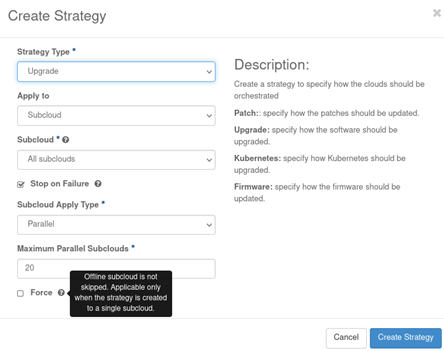
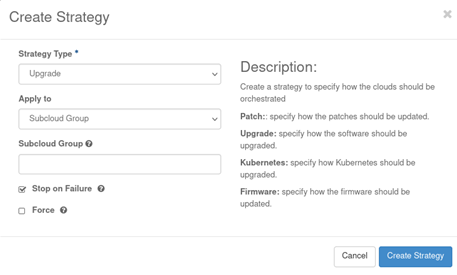
Create an orchestration strategy
Adjust how the Upgrade on subclouds will be performed.
Save the new strategy.
Only subclouds in the Managed state and whose patching sync status is
out-of-syncare added to the list. To change the Upgrade strategy settings, you must delete the current strategy and create a new one. Confirmation before applying strategy will be needed. If the created strategy is older than 60 minutes, a warning message will be display on this popup. The user can apply the strategy or verify if it is still valid.
